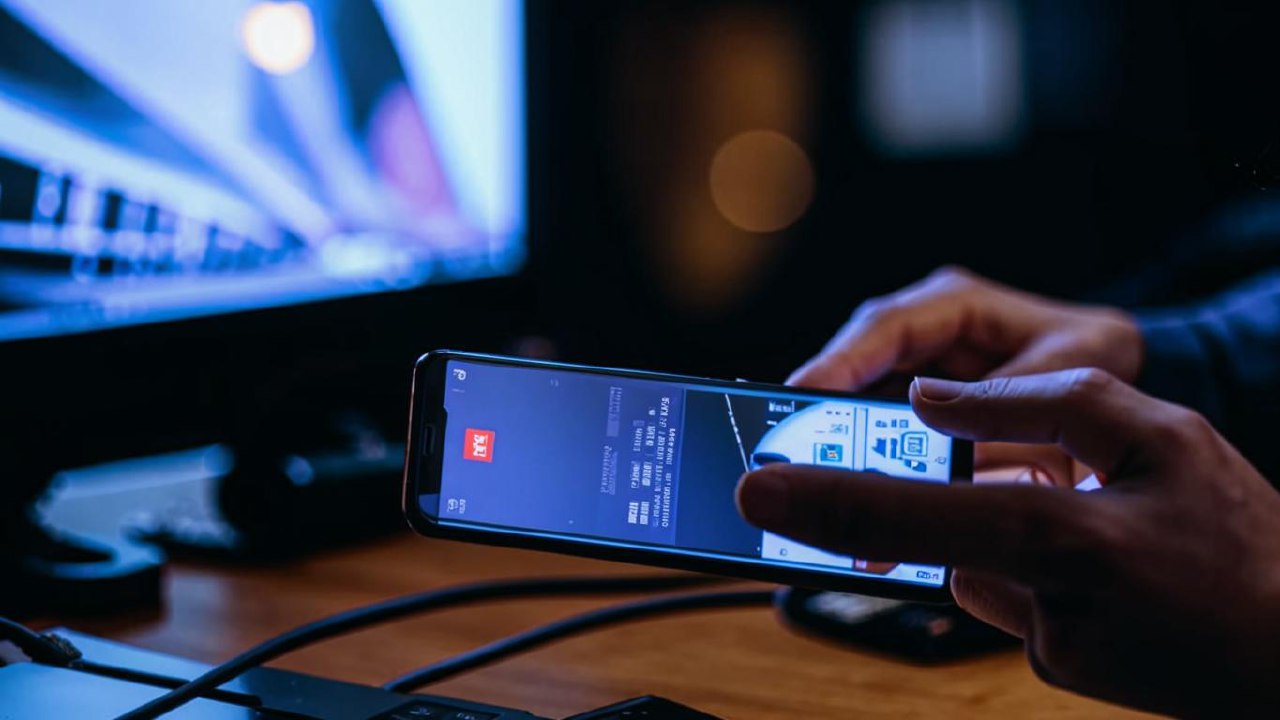There are a few ways to connect your mobile device to your TV, depending on what kind of phone you have and what features your TV offers. Here are the most common methods:
- Cable: This is a wired connection that offers the best reliability and picture quality. You’ll need an adapter specific to your phone’s charging port (usually USB-C or Lightning) that converts the signal to HDMI. Some phones may even have a built-in HDMI port. Connect the adapter or phone’s HDMI port to your TV’s HDMI input, and then switch your TV’s source to that HDMI input.
- Wi-Fi/Wireless casting: This method uses Wi-Fi to mirror your phone’s screen or cast media to your TV. There are a few different casting technologies, but the most common ones are Chromecast and AirPlay and some Samsung/LG and other vendor sharing technologies.
How to Connect Mobile Smartphone to TV with USB Cable
Connecting your mobile to a TV with a USB cable is possible, but it depends on what you want to achieve:
- Viewing media files on TV
- Screen mirroring
How to connect phone for Viewing media files on TV
While a simple USB connection might not enable full screen mirroring, it can work for viewing photos and videos. Here’s how:
- Check your TV’s manual: See if your TV supports USB media playback. Many TVs have a USB port specifically for this purpose.
- Use the right cable: A standard USB cable might only charge your phone. You might need a USB cable designed for data transfer (usually the same cable you use to connect your phone to a computer).
- Connect and navigate: Connect the USB cable to your phone and the TV’s USB port. Your TV should recognize the connection and allow you to navigate your phone’s folders using the TV remote to view photos and play videos.
How to connect phone to tv for Screen mirroring
For true screen mirroring where your phone’s entire display shows on the TV, a simple USB cable might not be enough. Here’s why:
- USB limitations: Standard USB doesn’t carry the video signal needed for full screen mirroring.
- Workarounds: There might be specific phone or TV models that support limited mirroring over USB, but it’s not a common feature.
Alternative solutions for mirroring
If mirroring is your goal, consider these options:
- USB-C to HDMI adapter (for certain phones): If your phone has a USB-C port that supports DisplayPort alternate mode, a USB-C to HDMI adapter can mirror your phone’s display to the TV.
- Wireless casting: Technologies like Chromecast or AirPlay allow wireless mirroring using your Wi-Fi network.
How to connect mobile to TV wireless (wi-fi, bluetooth)
There are a couple of ways to connect your mobile device to your TV wirelessly, and the best method depends on what kind of phone and TV you have:
- Casting with Chromecast: This is a popular option that works with many modern devices. You’ll need a Chromecast device plugged into your TV’s HDMI port, and both your phone and Chromecast need to be on the same Wi-Fi network. Many apps, like YouTube, have a built-in cast button that you can tap to send the video to your TV. You can also mirror your entire phone screen using the Google Home app.
- Screen Mirroring: Most smartphones and smart TVs have built-in screen mirroring functionality. This uses a technology like Miracast to wirelessly share your phone’s screen on the TV. The exact steps will vary depending on your phone, but you’ll typically find the screen mirroring option in your phone’s quick settings menu. Just make sure both devices are on the same Wi-Fi network.
How to connect tv with mobile network
While you can’t directly connect a TV to a mobile network like cellular data, you can use your phone’s mobile hotspot feature to connect your smart TV to the internet indirectly. Here’s how:
Using your phone as a mobile hotspot:
- Enable your mobile hotspot: On your phone, navigate to your settings and find the Mobile Hotspot option (might be called Personal Hotspot on iPhones). Activate the hotspot and note down the network name and password displayed on your phone screen.
- Connect your TV to Wi-Fi: On your smart TV, go to the Network Settings menu (might be called Internet Settings or Wi-Fi Settings). Look for available Wi-Fi networks and select the hotspot network name you found on your phone. Enter the password to connect.
How to use mobile phone as tv remote
There are two ways to use your phone as a TV remote:
- Manufacturer apps: Download the app from your TV’s brand (Samsung SmartThings, LG ThinQ) and follow the pairing instructions. These apps work over Wi-Fi.
- Universal remote apps: Download a third-party app (AnyMote, Peel Remote) and select your TV model. These apps use your phone’s IR blaster (if available) or Wi-Fi to control your TV.
Can we connect mobile to tv with hdmi cable?
Connecting a phone to TV directly with a regular HDMI cable won’t work due to signal format differences. Explore USB-C to HDMI adapters (if your phone supports Alt Mode) or wireless methods like Chromecast for screen mirroring.
Can we connect mobile to tv with usb cable?
USB connection for phone to TV works with limitations. While it might allow viewing photos/videos on some TVs directly, it usually won’t mirror your screen.
For screen mirroring, consider wireless methods like Chromecast or built-in screen mirroring which are generally more compatible.
Can we connect phone to TV with Bluetooth?
Connecting a phone to a TV via Bluetooth for screen mirroring isn’t ideal. It has limited functionality and compatibility.
Consider using Chromecast, Miracast, or AirPlay (for Apple devices) for better screen mirroring and media sharing.